TLScontact website Common Q&A
Applies to France 🇫🇷, Germany 🇩🇪, Switzerland 🇨🇭, and Belgium 🇧🇪
Click quick jump
Q1. What countries does the TLScontact website support?
The TLScontact website supports appointment bookings for France 🇫🇷, Germany 🇩🇪, Switzerland 🇨🇭, and Belgium 🇧🇪.
There are three visa centres in which you can choose only one based on your residence: Manchester, London, and Edinburgh.
Q2. What should I do before I use the auto-booking bot?
Before you use auto-booking, you must register for a TLScontact account and ensure that your account has progressed to the appointment booking page.
Please be aware that the auto-booking bot's goal is to replace your labour effort and only book appointments when they’re available. It can’t help you register your TLScontact account or fill out your application form.
Q3. How can I get notifications when the appointment is booked?
When the appointment is booked, we will send you notifications via Telegram and Email. We highly recommend using Telegram to receive notifications, as your Email provider is likely to misrecognize our notifications as auto-messages and block you from getting them. Telegram link:
https://t.me/UK_VisaInfoBot
Also, we will send you a voice call and SMS to remind you at that time.
Q4. What should I do after the appointment is booked?
After the appointment is booked, we will send you notifications via Telegram and emails. You will also get a confirmation email from TLScontact. At this time, you need to log into your account to complete the TLScontact service charge within 1 hour. Your appointment will be cancelled after 1 hour if you miss the payment window.
Please be aware that auto-booking is a one-off service, so once the appointment has been booked, the service is considered completed. We are not responsible for the potential external factors, including but not limited to missing the payment window, the official website glitches, not getting notifications due to your email provider blocking our messages, etc.
Q5. How to complete the TLScontact account registration?
For TLScontact account registration, different countries have different requirements; you must read and follow the instructions on their website. Below are their websites:
- France: https://visas-fr.tlscontact.com/visa/gb
- Germany: https://visas-de.tlscontact.com/visa/gb
- Switzerland: https://visas-ch.tlscontact.com/visa/gb
- Belgium: https://visas-be.tlscontact.com/visa/gb
To make sure your account is ready to book the appointment, you need to do these:
TLScontact account registration -> Fill out the form within your account -> Pass the OTP verification (only for France) -> Proceed to the appointment booking page.
For France TLScontact account, if you can’t get an OTP, you need to call TLS Support. They will turn off the OTP requirement on their side. It's the only way to solve it. You can contact TLScontact on the following Hotline:
08000668788 : This service is available from Monday to Friday, from 8:00 to 17:00.
When your account is ready to book the appointment, you should be able to see the appointment booking page as follows:
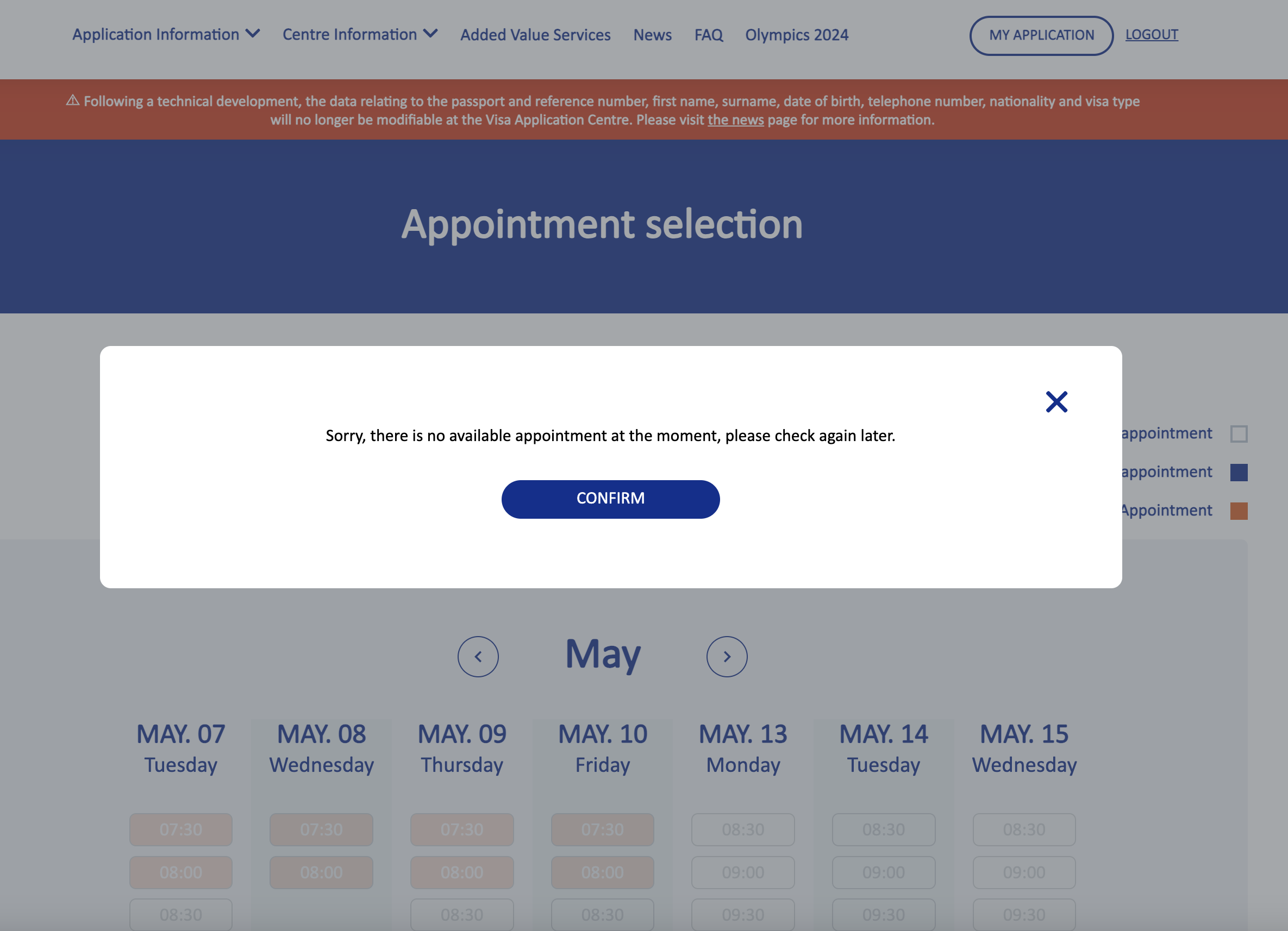
So far, you have completed the registration process. Please simply upload your TLScontact login details unto our portal to activate your auto-booking bot.
Q6. What if my account has reached the maximum login times?
When the auto-booking bot is operating, we normally recommend you not log into your account. When the appointment is booked, if you find you’ve reached the maximum login trials, don’t panic. Use the following link to get around it:
France:
Germany:
Switzerland:
Belgium:
Q7. What if you have been temporarily blocked the access by the TLScontact website?
If you encountered the following page, it is mainly because your network environment is unsafe and misrecognized by the TLScontact website. Please switch to another network and device to try again. (recommend you connect to UK mobile data)
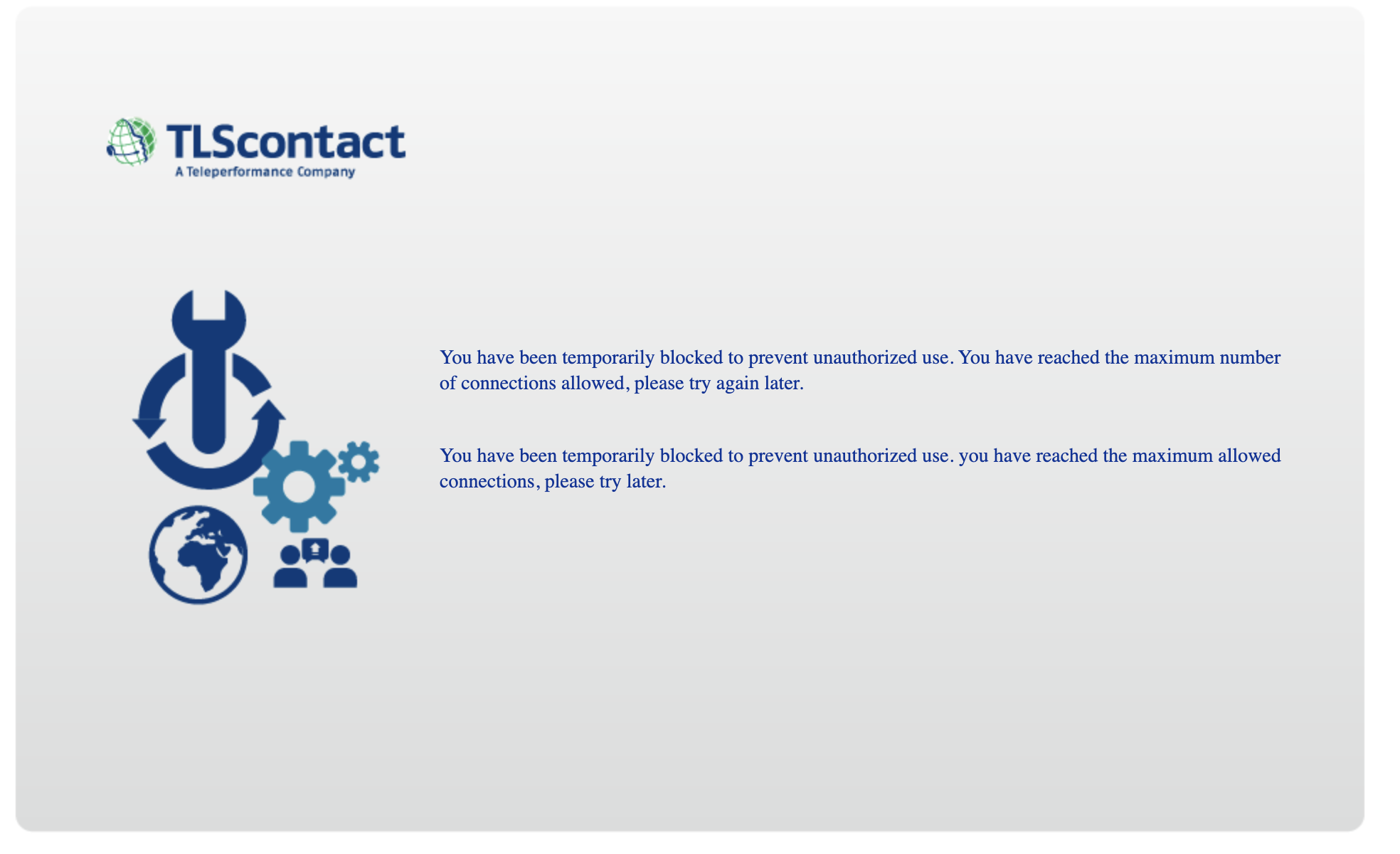
Q8. If I have multiple applicants, how can I ensure they will have the same appointment date?
You can register as a group in your TLScontact account. For example, you have 3 applicants and register as a group account for France London visa centre, you need to wait until 3 identical appointments are available, then your account will be able to book them. When the number of available appointments is less than 3, your account will still be shown as no availabilities can be booked.
To maximize the chance of getting the appointments successfully for group account, we recommend:
France:
- London/Manchester/Edinburgh: Not more than 3 applicants in one account.
Germany:
- London: Not more than 3 applicants in one account.
- Manchester/Edinburgh: Not more than 1 applicant in one account.
Switzerland:
- London: Not more than 3 applicants in one account.
- Manchester/Edinburgh: Not more than 1 applicant in one account.
Belgium:
- London: Not more than 3 applicants in one account.
- Manchester/Edinburgh: Not more than 1 applicant in one account.
Q9. How long will it take for the bot to book the appointment, and can the bot book the appointments in one go once they are available?
We can't guarantee that the bot will successfully book an appointment each time, as this process is affected by many factors.
During peak seasons, in some countries, availabilities can be booked within seconds, even while the bot is signing into your account.
However, the bot will try every opportunity until it secures an appointment for you.
The wider the date range you set, the higher the chance the bot will be able to book an appointment.
Q10. How long will it take for the bot to book the appointment, and can the bot book the appointments in one go once they are available?
Make sure you input your serial ID and get notifications via our telegram in case any notification emails are blocked due to your email provider:
If the Telegram is all set, simply wait and the bot will only notify you when an appointment is available.
You can also check our website for daily updates on appointment availability.
If you still don't receive notifications, please verify your notification settings on Telegram and Email or contact us.
Q11. Any tips to increase the chance of auto-booking success?
- Set a Wider Appointment Date Range. The bot will only book appointments if they are available within your specified date range. The wider the range you set, the higher the chance the bot can find a suitable appointment. Ideally, we suggest setting at least a 15-day date range.
- The bot can help detect any errors in your account around the clock. If the bot detects an error, it will send you a notification immediately, and the auto-booking feature will be automatically halted. Check the notifications on Telegram, follow the instructions to correct the error, and then update your information in the portal to reactivate the auto-booking bot. When the bot is running, the indicator light in the portal is green. If it detects an error, the light turns red.
- Don't Log Into Your Account Until the Bot Finishes. 3.If you choose the auto-booking feature, avoid manually logging into your account, as it may interfere with the bot and trigger detection by the official website.